Unlock iCloud: Your How-To Guide for Setup & Features
4 months ago
Are you new to the Apple ecosystem or simply curious about how to maximize your iCloud experience? iCloud seamlessly connects your Apple devices, offering a suite of powerful features from automatic backups and photo syncing to locating lost devices. This guide provides a comprehensive overview and step-by-step instructions on how to leverage iCloud's full potential. Learn how to set up iCloud, sync your data, and utilize its key features, empowering you to stay organized and connected.
Main Content Sections
Setting Up iCloud on Your Devices
Setting up iCloud is simple and straightforward. Follow these steps to get started:
On your iPhone, iPad, or iPod touch:
- Go to Settings > [your name] > iCloud.
- Sign in with your Apple ID.
- Choose the features you want to enable.
On your Mac:
- Choose Apple menu > System Preferences, then click Apple ID.
- Sign in with your Apple ID.
- Select iCloud.
- Choose the features you want to enable.
Syncing Your Data with iCloud
Keep your essential information up-to-date across all your devices with iCloud sync:
Syncing Mail, Contacts, Calendar:
- Ensure these features are enabled in your iCloud settings on each device.
- Changes made on one device will automatically sync to your others.
Syncing Notes and Reminders:
- Enable the Notes and Reminders options within your iCloud settings.
- Create, edit, and manage notes and reminders seamlessly across devices.
Using iCloud Drive for File Storage
iCloud Drive offers a secure and accessible way to store and manage your files:
Uploading Files:
- Open the Files app on your iOS or iPadOS device, or Finder on your Mac.
- Navigate to iCloud Drive.
- Drag and drop files or use the upload function.
Downloading and Managing Files:
- Access your files from any device with iCloud Drive enabled.
- Download, organize, and share files as needed.
iCloud Photo Library: Managing Your Photos & Videos
Store and access your entire photo and video library across all your devices:
Enabling iCloud Photo Library:
- Go to Settings > Photos on your iOS/iPadOS device, or Photos > Preferences on your Mac.
- Turn on iCloud Photos.
Viewing and Managing Your Photos:
- Access your photos and videos through the Photos app on any device.
- Create albums, share photos, and manage your library with ease.
iCloud Keychain and Password Management
Securely store your passwords and credit card information:
Setting up iCloud Keychain:
- Go to Settings > Passwords on your iOS/iPadOS device, or Safari > Preferences > Passwords on your Mac.
- Turn on iCloud Keychain.
Accessing Your Passwords:
iCloud Keychain will automatically fill in passwords on websites and apps.
Locating a Lost Device with Find My iPhone
Never lose your Apple devices again:
Using Find My iPhone:
- Go to iCloud.com or the Find My app on another Apple device.
- Locate your missing device on a map.
- Choose to play a sound, lock the device, or erase its contents remotely.
Conclusion
iCloud offers a powerful suite of tools to enhance your Apple device experience. From seamless data syncing and file storage to enhanced security and locating lost devices, mastering iCloud can simplify your digital life. Explore these features and discover how iCloud can keep you connected and organized. Ready to dive deeper? Learn more about iCloud+ and its advanced features [link to iCloud+ page] or sign up for an iCloud account today [link to iCloud signup]. Share this guide with your friends and family to help them unlock the full potential of iCloud!
If you would like to explore similar articles to Unlock iCloud: Your How-To Guide for Setup & Features, you can visit the iCloud category.
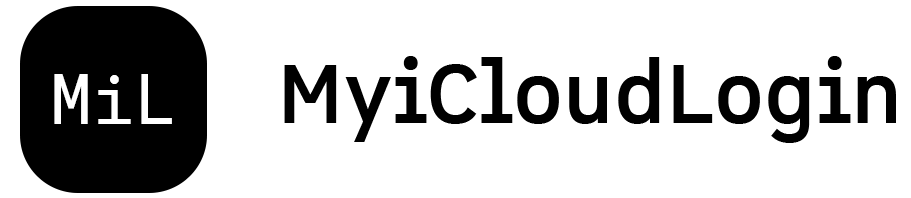
Leave a Reply